While doing genealogy research, I end up going to Wikipedia a lot to do many things from finding locations of cities in Europe to finding which county a city is in. It takes a few steps to browse to Wikipedia, then to the English version, and then try to find my entry.
Google Chrome and Mozilla Firefox have a nice feature that allows you to add custom search engines to your browser that can be tied to a short-hand keyword. For example, in both my versions of Firefox and Chrome, I just need to type “w Poland” in my address bar and I will be taken to the “Poland” page on Wikipedia.
Here is how you set that up in both browsers:
Google Chrome
In Chrome, your first step is to click on the “wrench” icon at the top-right and select “Options.” On the first tab, Basics, there is a section called “Search.” Inside of that section is a button named “Manage Search Engines…” Click on that button.

Once you’re inside the new settings tab, you will see a list of default search engines and then a list of “other” search engines. You will be adding Wikipedia to your “other” list. There are 3 boxes at the bottom of the “other” search engine list. One for Search Engine name, one for the browser keyword, and one to tell the browser how to search.
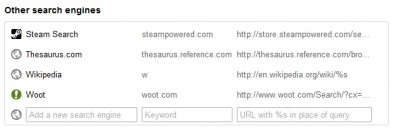
You can see I already have Wikipedia entered into my list along with some other sites. To add add Wikipedia’s quick search to your browser type these into the 3 boxes:
- In the first box, enter Wikipedia
- In the second box, enter a shorthand keyword you would like to use. I personally use “w”
- In the last box, enter http://en.wikipedia.org/wiki/%s

Mozilla Firefox
Firefox’s process is, in most cases, much easier. Firefox, by default, comes with the English Wikipedia search engine installed. Though, to enable the keyword, you will need to add it. To do this, click on the drop-down arrow on Firefox’s search box and select “Manage Search Engines…”

Once you have the Search Engine window open, select the “Wikipedia (en)” entry and click “Edit Keyword…”
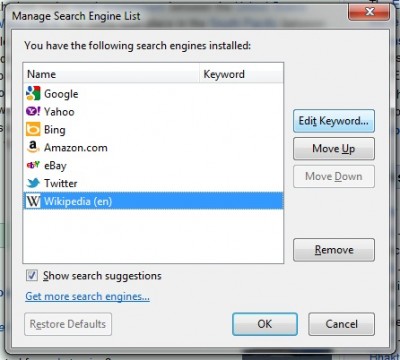
That opens the “Edit Keyword” window. Inside of that text box, type in your preferred keyword, such as “w”
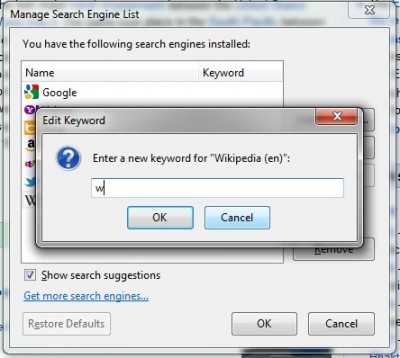
Hit “Ok” and close the windows. Now when you type “w Poland” or “w Milwaukee, Wisconsin” into your address bar, you should be taken to the correct Wikipedia page.
If you don’t currenty use either of these browsers, download them and give them a try.
